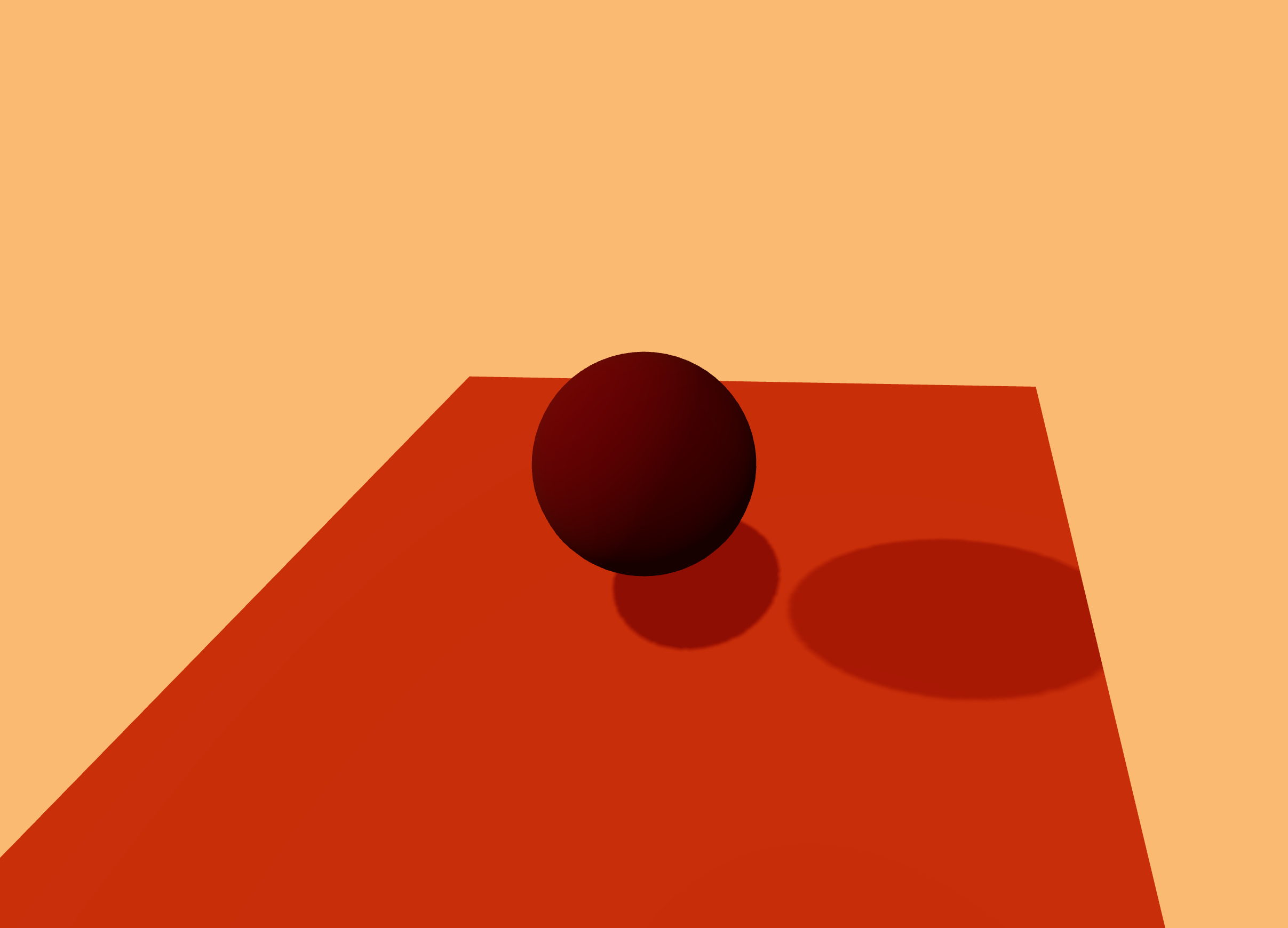
Framerate-Independent Movement in React Three Fiber
And how to handle keyboard input
React Three Fiber (R3F) is a React renderer for Three.js, a JavaScript library for building interactive 3D applications in the browser.
Using R3F, it’s easy to create static scenes like the one used for the hero image of this post. But if you want to do anything more interesting, you’ll need to learn how to make your scenes react (no pun intended) to user input.
Setting Up
To start, follow the instructions here to install React Three Fiber using Vite. If you have issues with R3F and React 19 like I did, feel free to copy my dependencies to your package.json file.
...
"dependencies": {
"@react-three/drei": "^9.121.4",
"@react-three/fiber": "^8.13.0",
"@types/three": "^0.152.1",
"react": "^18.2.0",
"react-dom": "^18.2.0",
"three": "^0.153.0"
},
"devDependencies": {
"@react-three/eslint-plugin": "^0.1.2",
"@types/react": "^18.0.37",
"@types/react-dom": "^18.0.11",
"@vitejs/plugin-react": "^4.0.0",
"eslint": "^8.38.0",
"eslint-plugin-react": "^7.32.2",
"eslint-plugin-react-hooks": "^4.6.0",
"eslint-plugin-react-refresh": "^0.3.4",
"vite": "^4.3.9"
}
...
Next we’ll establish an empty scene (or Canvas) with a camera and some lights.
import { Canvas } from "@react-three/fiber";
function App() {
return (
<Canvas camera={{ position: [0, 0, 5] }}>
<ambientLight intensity={0.5} />
<directionalLight position={[0, 0, 3]} intensity={1} />
<directionalLight position={[0, 3, 3]} intensity={0.5} />
</Canvas>
);
}
export default App;
Handling Input
To keep track of the input for the current frame, we’ll create a map of key names to booleans. If the value associated with a particular key is true, it is currently pressed. Otherwise, it’s not. We’re only handling basic WASD and arrow movement here, but this could be expanded to include any number of keyboard inputs.
import { Canvas } from "@react-three/fiber";
import { useState } from "react";
function App() {
const [input, setInput] = useState({
ArrowUp: false,
ArrowDown: false,
ArrowLeft: false,
ArrowRight: false,
w: false,
a: false,
s: false,
d: false,
});
return (
<Canvas camera={{ position: [0, 0, 5] }}>
<ambientLight intensity={0.5} />
<directionalLight position={[0, 0, 3]} intensity={1} />
<directionalLight position={[0, 3, 3]} intensity={0.5} />
</Canvas>
);
}
export default App;
Now we’ll use useEffect to register event handlers that listen for key presses and update the input map.
...
useEffect(() => {
const handleKeyDown = (evt) => {
if (evt.key in input) {
setInput((prev) => ({ ...prev, [evt.key]: true }));
}
};
const handleKeyUp = (evt) => {
if (evt.key in input) {
setInput((prev) => ({ ...prev, [evt.key]: false }));
}
};
window.addEventListener("keydown", handleKeyDown);
window.addEventListener("keyup", handleKeyUp);
return () => {
window.removeEventListener("keydown", handleKeyDown);
window.removeEventListener("keyup", handleKeyUp);
};
}, [input]);
...
Movement
We’ll need something to move around, so let’s create a Player.jsx component. It can just be a simple green box.
function Player() {
return (
<mesh ref={mesh}>
<boxGeometry args={[1, 1, 1]} />
<meshStandardMaterial color={0x00ff00} />
</mesh>
);
}
export default Player;
Let’s pass the input map from the parent scene to the Player component.
// App.jsx
...
import Player from "./Player";
function App() {
const [input, setInput] = useState(...);
return (
<Canvas camera={{ position: [0, 0, 5] }}>
<Player input={input} />
...
</Canvas>
);
}
...
// Player.jsx
function Player({ input }) {
return (
<mesh ref={mesh}>
<boxGeometry args={[1, 1, 1]} />
<meshStandardMaterial color={0x00ff00} />
</mesh>
);
}
...
All that’s left is to interpret the input and move the character. It’s a good idea to use the useFrame hook provided by R3F. By multiplying the movement direction vector by the delta value provided by useFrame (which represents the time between frames), we’ll ensure that all movement or animation is framerate independent. If we don’t, the movement will appear much faster to someone with a more performant computer than to someone without, making the character difficult to control.
import { useFrame } from "@react-three/fiber";
import { useRef } from "react";
function Player({ input }) {
const mesh = useRef();
useFrame((state, delta) => {...});
return (
<mesh ref={mesh}>
<boxGeometry args={[1, 1, 1]} />
<meshStandardMaterial color={0x00ff00} />
</mesh>
);
}
export default Player;
To actually move the character, we’ll create a THREE.Vector2 to store the direction the user wants to move. If the user wants to move up (using either the W key or the up arrow), we’ll set the Y value of the 2D vector to 1. If the user wants to move down, we’ll set it to -1. The same idea applies for the horizontal axis.
import { useFrame } from "@react-three/fiber";
import { useRef } from "react";
import * as THREE from "three";
function Player({ input }) {
const moveSpeed = 10;
const mesh = useRef();
useFrame((state, delta) => {
let moveDir = new THREE.Vector2(0, 0);
if (input.w || input.ArrowUp) {
moveDir.y = 1;
}
if (input.a || input.ArrowLeft) {
moveDir.x = -1;
}
if (input.s || input.ArrowDown) {
moveDir.y = -1;
}
if (input.d || input.ArrowRight) {
moveDir.x = 1;
}
moveDir = moveDir.normalize();
mesh.current.position.x += moveDir.x * delta * moveSpeed;
mesh.current.position.y += moveDir.y * delta * moveSpeed;
});
return (
<mesh ref={mesh}>
<boxGeometry args={[1, 1, 1]} />
<meshStandardMaterial color={0x00ff00} />
</mesh>
);
}
export default Player;
Once we have the movement direction vector, we’ll normalize it so that diagonal movement doesn’t move the box farther than movement on any one axis. If you want to understand this, calculate the magnitude or length of a vector of (0, 1) compared to (1, 1).
Voilà
Finally, we use the ref to directly modify the position of the mesh in useFrame. It should look something like this! If we don’t specify a moveSpeed, multiplying the direction vector by delta alone will result in sluggish movement.
I’ve had a lot of fun with React Three Fiber so far and can’t wait to explore it more. Programming interactive 3D scenes declaratively feels super intuitive. It reminds me a little of A-Frame but with all of the power that React provides.
If you’re interested in seeing the code in detail, you can check out my branch on GitHub.
And if you want to learn more about Three.js and React Three Fiber, I highly recommend these resources.
Three.js Journey https://threejs-journey.com
Wawa Sensei https://wawasensei.dev